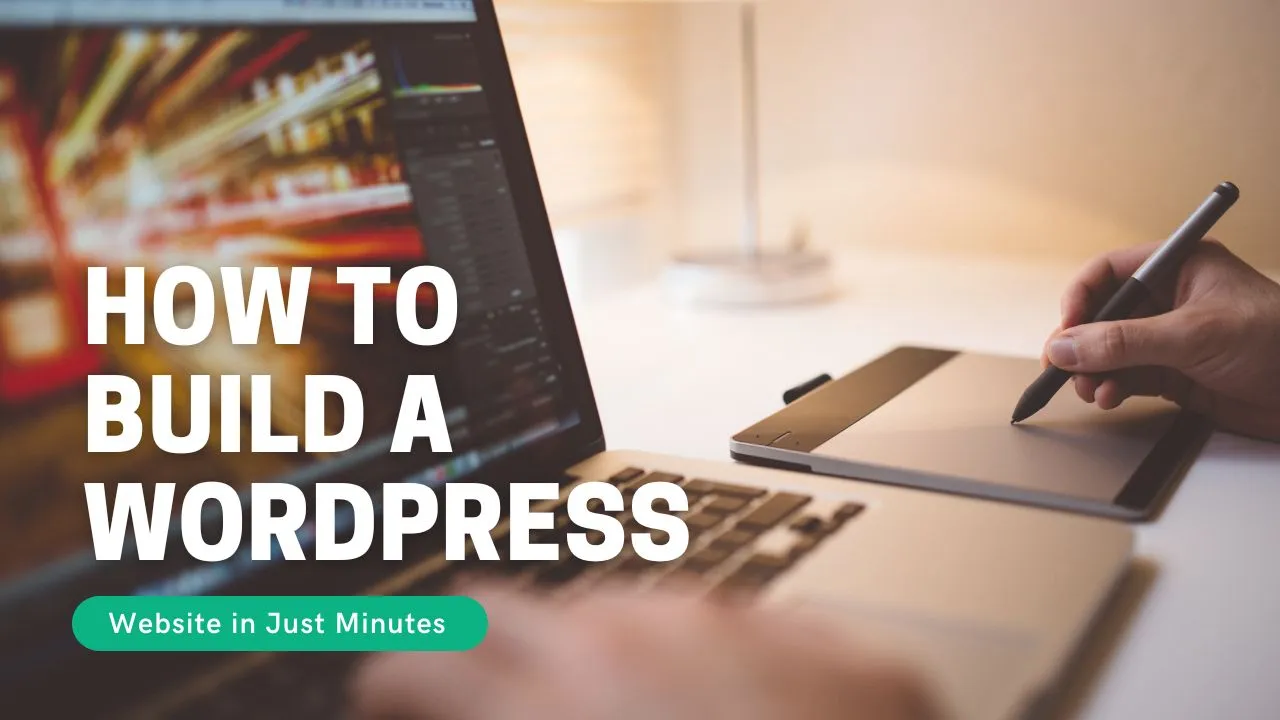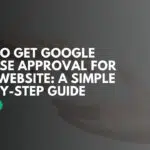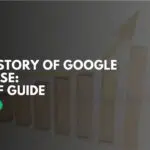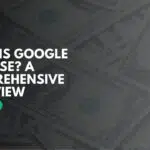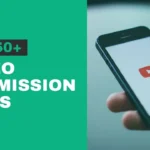Build a stunning website without coding! 🌟 With WordPress, you can build a WordPress website effortlessly. No matter your age or background, I’ll guide you through every step.
🚀 Launch your website in minutes! Just a few simple stages and you’re live.
💪 Customize to perfection! WordPress offers endless themes and plugins for the exact look and functionality you want.
📝 Learn from my experience! As a former blogger and marketer, I’ll share my knowledge to help you build your own WordPress site from scratch.
⏰ Ready to get started? Join me for a quick step-by-step guide to building your WordPress website!
Choosing the perfect hosting provider for your WordPress website and getting a free domain name
Choosing the right hosting provider is one of the most important decisions you’ll make when building your WordPress website. A good hosting provider will ensure your site is fast, secure, and always available to visitors. Here are some tips to help you choose the right hosting provider for your WordPress website:
1. Consider WordPress-specific hosting providers: While there are many general web hosting providers, choosing a hosting provider that specializes in WordPress can be beneficial. WordPress-specific hosting providers are optimized for the platform and often provide additional features, such as automatic updates and backups.
2. Check server uptime and speed: Look for a hosting provider with a high server uptime rate and fast loading times. You don’t want visitors to experience slow page loads or errors due to server issues.
3. Consider security features: Look for a hosting provider that offers strong security features, including SSL certificates, firewall protection, and malware detection and removal. These features will help keep your website secure and protect your visitors’ data.
4. Check for scalability: Choose a hosting provider that can accommodate your website as it grows. Look for providers that offer scalable plans or the ability to easily upgrade your hosting plan as needed.
5. Research customer support: Look for a hosting provider with responsive and helpful customer support. You want to be able to quickly resolve any issues that may arise with your website.
There are numerous options available for web hosting providers on the market. However, if you are new to blogging and online marketing, my small tip would be to choose Hostinger as the web hosting provider for your WordPress website.
Because trustworthy, budget-friendly, and beginner-friendly web hosting providers Look nowhere else! Throughout my career, I’ve created several websites for my clients, and I can with certainty endorse Hostinger.
It offers unmatched dependability in addition to a free domain name—yes, you read that right, FREE!
Simply click this link to go to the Hostinger website to get started.
The WordPress Starter plan is available when you click “Start Now.” This is the best hosting deal available because it suits your budget and comes with a free domain. Don’t pass up this fantastic chance to launch your online presence!
Installing WordPress on your hosting provider
Now that you have selected a reliable hosting provider, it’s time to install WordPress on your website.
Here’s how you can do it:
To commence, access your hosting account and seek out the button or option designated for WordPress installation. Numerous hosting providers furnish the convenience of one-click installation, sparing you the trouble of downloading and uploading files.
Simply adhere to the prompts on your screen to finalize the installation process. You’ll be required to designate a username and password for your WordPress dashboard, where you’ll have the ability to generate and oversee your website’s content.
After completing the WordPress installation, you’ll be directed to the dashboard. Congratulations! You now possess a WordPress website. However, the journey doesn’t end here. We still have additional steps to undertake before launching your website.
Up next, we’ll select a theme to imbue your website with a visually captivating design. Stay tuned for the forthcoming section in our comprehensive guide on building a WordPress website for beginners. Crafting a WordPress website has never been more effortless!
Congratulations! You have successfully installed WordPress on your website. Now you can choose a theme and customize your site to create the website of your dreams.
Choosing a WordPress Theme for Your Website
Go to Appearance, followed by Themes, and then click on Add New. Enter the name of the theme you want to install in the search bar, and then click on the Install button under your desired theme.
After the installation, click on Activate to enable the thing on your website.
If you want to use a theme bought from a trusted third party, the steps will differ slightly.
Here’s how you can install a premium theme on your site:
- Start by downloading the .zip file of the new theme.
- Log in to your WordPress dashboard, go to Appearance, and then Themes.
- Click on the Add New option. You’ll then be directed to the WordPress theme dashboard.
- Select the blue button at the top of the screen that says Upload Theme. Choose the .zip file from your computer after the prompt.
You’ll see a link to activate your team after a success message. That’s it!
Installing WordPress Plugins
Installing WordPress plugins is a fantastic way to enhance the functionality of your WordPress website. Luckily, the process is straightforward and can greatly improve your site’s customization and performance. Let me guide you through the steps:
- Open your WordPress dashboard and navigate to the “Plugins” tab on the left-hand side.
- At the top of the page, you’ll find the “Add New” button. Give it a click.
- Now, you have two options: You can either use the search bar to find a specific plugin or explore the featured popular or recommended plugins.
- Once you’ve found a plugin you want to install, simply click the “Install Now” button next to it.
- Allow a moment for the plugin to install, and then click on the “Activate” button to activate it.
- Congratulations! The plugin is now successfully installed and ready to be utilized on your website.
Remember, it’s crucial to choose plugins from reputable sources and ensure they have positive reviews from other WordPress users. Installing too many plugins can harm your website’s speed, so exercise caution and only install the ones you truly need.
Frequently Asked Questions: How to Build a WordPress Website
Building a WordPress website can be a daunting task, especially for those who are new to website development. Here are some frequently asked questions that will help to guide you and make the process much easier.
Q.1 What is the cost of building a WordPress website?
The cost of building a WordPress website varies depending on the hosting provider you choose, the theme you purchase, and any plugins you decide to use. However, with WordPress being open-source software, it’s free to use, making it a cost-effective option for building a website.
Q.2 Is it easy to update a WordPress website?
Yes, updating a WordPress website is relatively straightforward. The majority of updates are completed via the WordPress dashboard, and any theme or plugin updates can be done with just a few clicks of a button.
Q.3 How do I choose the right hosting provider for my website?
Choosing the right hosting provider is crucial for the success of your website. Look for a provider that offers excellent uptime, security, and customer support. It’s also essential to choose a hosting provider that is compatible with WordPress, ensuring that your website runs smoothly.
Q.4 Can I customize the appearance of my WordPress website?
Absolutely! WordPress is known for its flexibility, and there are numerous ways to customize the appearance of your website. From choosing the right theme to tweaking the code, there are a variety of customization options that can help you achieve the website design you desire.
Q.5 What are some essential WordPress plugins to install?
There are countless WordPress plugins available, each with its unique features and benefits. However, some essential plugins to consider include those for improving website security, optimizing website speed, and enhancing SEO.
Q.6 How can I optimize my WordPress website for search engines?
Optimizing your WordPress website for search engines is essential to increase website traffic. Ensure that your website is mobile-friendly, use relevant keywords throughout your content, and optimize all images on your website. Additionally, consider using an SEO plugin to help you optimize your website further.
Q.7 What steps do I need to take to launch my WordPress website?
Launching your WordPress website involves publishing it online and taking steps to maintain it regularly. This includes updating your website regularly, backing up your website’s content, and enhancing website security to protect yourself and your users.
Building a WordPress website may seem like a daunting task, but with the right guidance, it can be a straightforward process. Follow these frequently asked questions to help guide you through the process, and don’t be afraid to seek professional help if you need it. Good luck!